IKPdb User Guide for Cloud9¶
This document gives some “Python” and “IKPdb” specific information which supplement the Getting started with Cloud9 paragraph and the Cloud9 debugging documentation
Cloud9 concepts relative to code execution¶
This paragraph introduce the notions of “Run configurations” and “Runners”.
Cloud9, execute your code using “Run configurations” that reference “Runners”.
“Run configurations” describe what you want to run, the associated command line parameters and the current working directory (CWD). “Run configuration” are available via the Run / Run configuration menu entry.
“Runners” describe the runtime you want to use (for python the runtime is the interpreter). “Runners” are available via the Run / Run with menu entry.
In figure 1 below, Cloud9 runs ex50/bin/app.py from the “ex50” folder via a run configuration named “LPTHW-ex50” which uses the Runner “Python 2”.
Debugger information is defined in the Runner and debugging is activated in the “Run configuration” by clicking on the green bug button as shown on figure 2.
Figure 1:
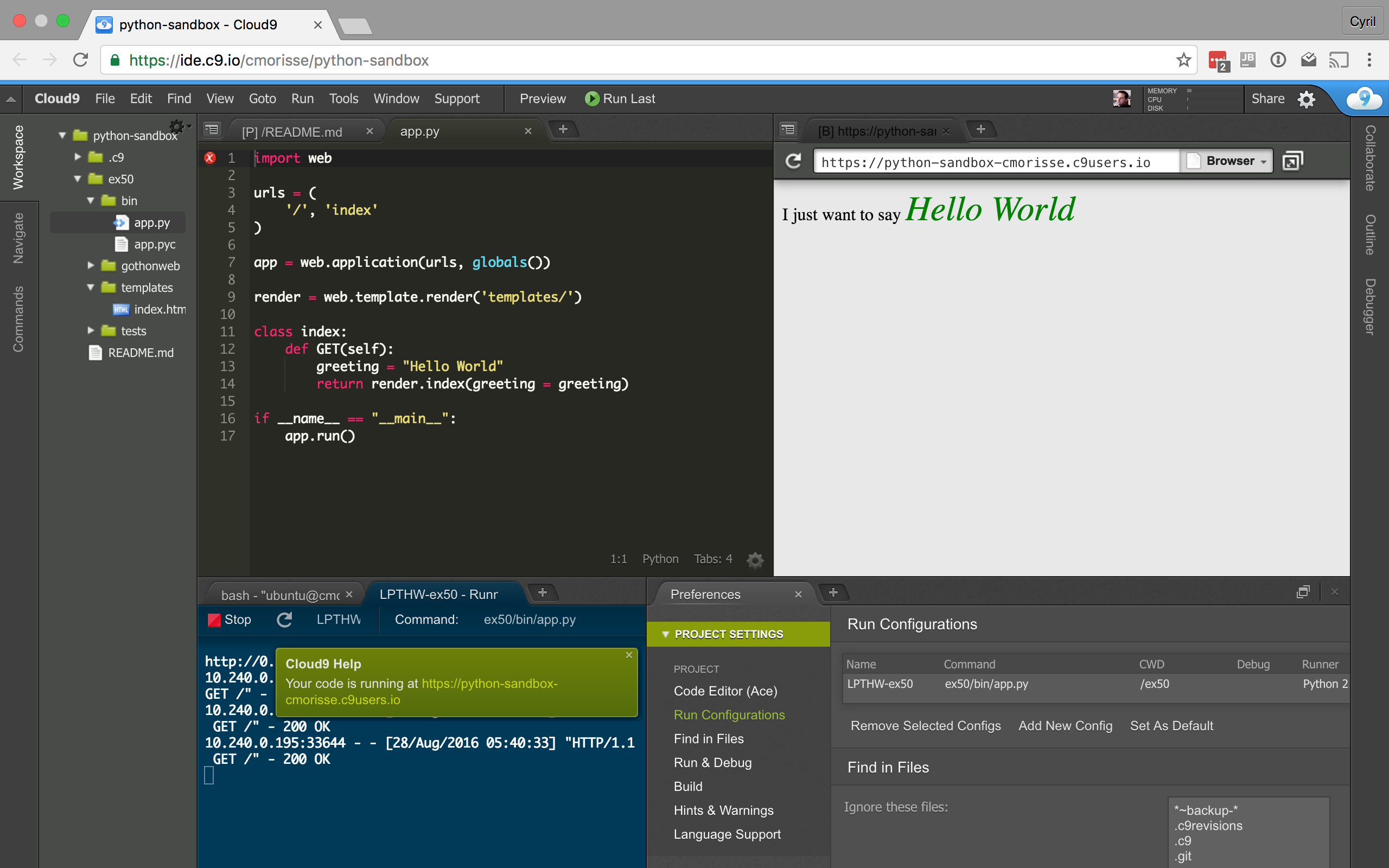
Figure 2:

IKPdb Installation¶
IKPdb may not be installed in your workspace.
Check wether it is with the command:
$ python -m ikpdb --help
If you get an error message, ikpdb is not installed. Install it with:
$ sudo pip install ikpdb
Virtualenv’s support¶
If you created a virtualenv, you defined a new interpreter. So you must install IKPdb inside the virtualenv and create a new “Runner” that points to the virtualenv’s python interpreter as described in this paragraph.
SSH Workspace support¶
IKPdb listens for commands on port 15471 and this network port is specified in the Python runner.
If you run several “Cloud9 SSH Workspace” you must create a Runner per workspace to allocate each runner a dedicated debugger port and avoid network port collisions.
Cloud9 “Runner” creation¶
You can create a runner from scratch or modify an existing. Only the later is described here.
To create a runner using an existing one as a template:
- On the Run panel, select the runner you want to use as template
- Clic on the runner name.
- A list of all runners appears. Go to the bottom of the list and clic on “Edit runner”. You can see the runner list and the “Edit runner” menu entry on Figure 3 below.
The runner you selected is now opened in an editor as shown on Figure 3.
Figure 3: Runner creation
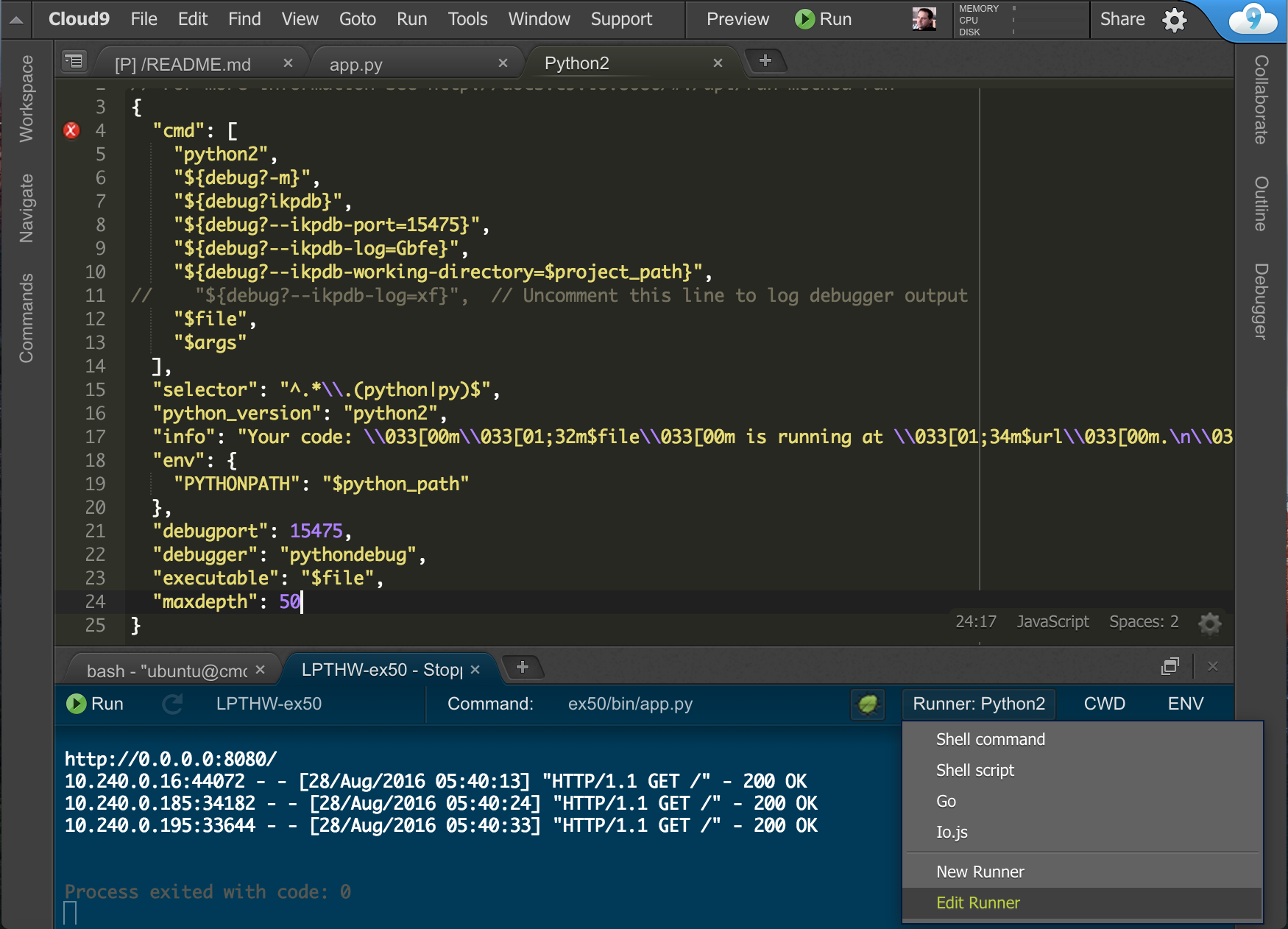
Here you can modify:
- Line 5 with the full path of you python interpreter, if you use virtualenv.
- Line 8 and 21 if you need to modify IKPdb’s network port.
Source files mapping¶
On Cloud9, IKPdb working directory is set to Cloud9 workspace folder. If you create a custom Runner don’t forget to do the same.
See Source files mapping for more information on this subject.
Debugger usage instructions¶
This is covered by Cloud9 documentation in the Cloud9 debugging documentation.
Please note that IKPdb supports this (beyond the basics) features list:
- Conditional breakpoints
- Hot modification of variables
- Execution of arbitrary python code via the Immediate Panel
- Evalution of “Watch expressions”
- “Turbo” mode
“Turbo” mode¶
Turbo mode idea is that as soon there is no active breakpoints, IKPdb turns off tracing in all threads. The program then runs at python’s speed.
Tracing is reenabled when:
- user sets a breakpoint
- user suspends execution
- a non managed exception occurs in the debugged program
- a managed exception occurs in a debugged program’s exception manager which explicitly launchs IKPdb (see: TODO: IKPdb integration)
IKPdb exchanges file names with his client. When it sends a file name, IKPdb always uses full path.